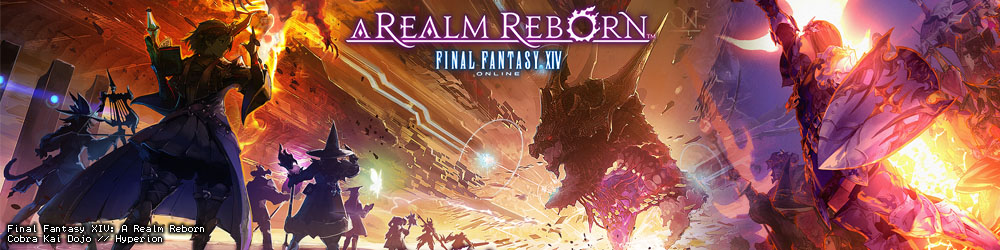A.
Items and gil can be exchanged by engaging in trade with another player. To open a trade, simply follow the steps below.
Target the player with whom you wish to trade, and then select the Trade option from the Interactions menu.

Responding to a Trade Request
When you receive a trade request, an icon will appear in the upper portion of the screen.

Select the Trade Offer option from the Interactions menu. A confirmation box will appear. Select Accept to continue to the trade interface.

First, place the items or gil to be traded in the trade slots. For items, simply choose a slot, and then select an item from your inventory.
* Currently equipped items and damaged items cannot be traded.

For gil, click on the gil button located below the trade slots, and then set the amount to be traded.
* Once an amount is set, the gil is placed in an empty trade slot.

Items and gil can be individually removed from trade slots by choosing the Remove Item option.

The Clear option can be used to simultaneously clear all trade slots of any items or gil.

Confirm the items and gil being traded to you by the other player. Detailed item information can be seen by clicking on any item in the other player's trade slots.

If all of the items and gil amounts are in order, select Accept. Once both players have done so, the trade will be carried out.
* The trade will be canceled if either player does not have the necessary inventory space. Should this happen, none of the set items or gil will be exchanged. Trades consisting of only gil, however, require no open inventory space to be completed.

Select Cancel at any point during to terminate the trade.